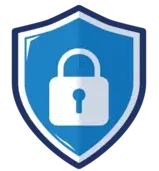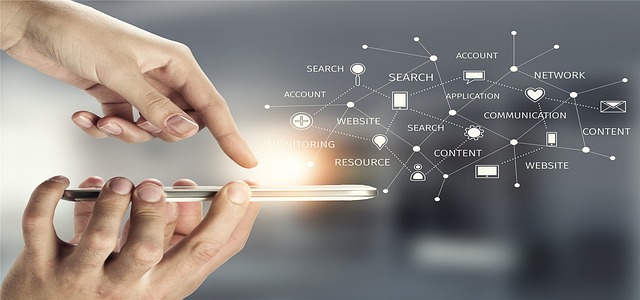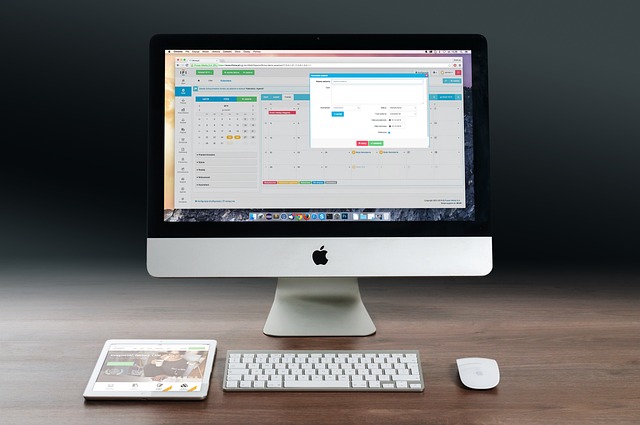Using NAS to Enhance Small Business Operations and Collaboration
A Network-Attached Storage (NAS) device can significantly improve how small businesses manage data storage and facilitate team collaboration. NAS devices offer a centralized, secure, and easily accessible storage solution for businesses of all sizes. Here’s how a NAS can enhance your small business operations, with a special focus on security and collaboration.
What Is a NAS?
A NAS device is a dedicated file storage system that connects to a network, allowing multiple users and devices to access the data stored on it. It’s like having your own private cloud storage that you completely control.

Benefits of Using a NAS
- Centralized Data Storage: All your business files are stored in one place, accessible by all authorized team members.
- Enhanced Security: NAS devices often come with robust security features to protect your data from unauthorized access.
- Remote Access: Employees can access the NAS from anywhere, making remote work more efficient.
- Scalability: Easily expand your storage capacity as your business grows.
- Cost-Effective: A one-time investment in a NAS can be more economical than ongoing cloud storage fees.
Setting Up a NAS for Your Small Business
Step 1: Choose the Right NAS Device
Select a NAS device that fits your business needs. Popular NAS brands include:
- Synology: Known for their user-friendly interfaces and robust software ecosystem.
- QNAP: Offers powerful hardware options and extensive app support.
- Western Digital (WD): Great for small businesses looking for reliable and straightforward solutions.
- Asustor: Provides excellent performance and versatile applications.
- Drobo: Simplified storage solutions with an emphasis on data protection.
Consider the following when selecting a NAS:
- Storage Capacity: Determine how much storage your business requires and choose a NAS with enough bays to hold the necessary hard drives.
- Performance: Ensure the NAS has sufficient processing power and RAM to handle your team’s workload.
- Security Features: Look for NAS devices with strong encryption, user access controls, and regular firmware updates.
Step 2: Set Up and Configure Your NAS
- Initial Setup:
- Unbox your NAS and connect it to your network using an Ethernet cable.
- Power on the NAS and use the manufacturer’s setup software to initialize the device.
- Create User Accounts:
- Set up individual user accounts for each team member. Assign different access levels based on their roles and responsibilities.
- For example, give team leaders administrative rights while providing read-only access to interns.
- Organize Data Storage:
- Create shared folders for different departments (e.g., Sales, Marketing, HR) and set user permissions accordingly.
- Use the NAS management software to define folder structures that facilitate easy file organization and retrieval.
Enhancing Security with a NAS
- Data Encryption:
- Enable drive encryption to protect your data from unauthorized access. Most NAS devices offer built-in encryption options for stored data.
- For instance, Synology NAS allows you to encrypt shared folders, ensuring that only authorized users can access the files.
- User Access Controls:
- Implement strong user access controls by creating individual accounts and group permissions.
- Regularly review and update access permissions to ensure that employees have the appropriate level of access.
- Multi-Factor Authentication (MFA):
- Enable MFA to add an extra layer of security. Users will need to verify their identity with a second factor, such as a code sent to their phone, in addition to their password.
- Regular Backups:
- Schedule regular backups to an external drive or another NAS to protect against data loss due to hardware failure or other issues.
- QNAP NAS offers automated backup solutions that can be configured with just a few clicks.
- Firewall and Network Security:
- Enable the NAS device’s firewall and configure it to prevent unauthorized access.
- Use VPNs (Virtual Private Networks) to securely access the NAS remotely.
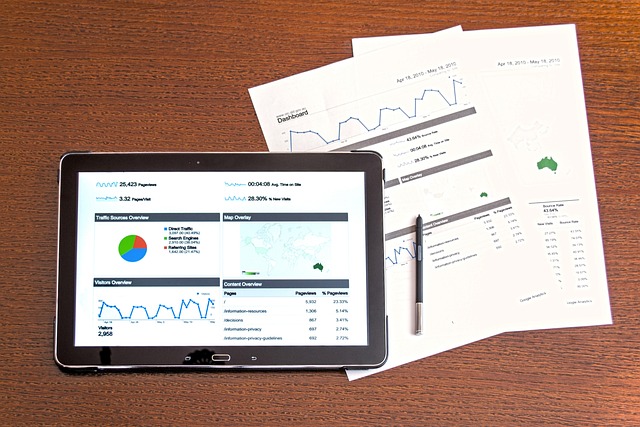
Facilitating Team Collaboration
- Shared Folders:
- Create shared folders for projects or teams to facilitate easy file sharing and collaboration.
- Enable version control in shared folders to keep track of changes and ensure that team members are working on the most current version of files.
- Remote Access:
- Set up remote access capabilities to allow team members to access the NAS from outside the office securely.
- Use the NAS manufacturer’s remote access services, such as Synology QuickConnect or QNAP MyQNAPcloud, to configure remote access without needing complex network configurations.
- Collaborative Tools:
- Integrate NAS with collaborative tools like Microsoft Office 365 or Google Workspace for seamless workflows.
- Some NAS devices support direct editing of documents stored on the NAS using online office suites, allowing for real-time collaboration among team members.
- Synchronization:
- Use the NAS’s synchronization features to ensure that files are updated across all devices.
- For example, Synology Drive and QNAP Hybrid Backup Sync can synchronize files between the NAS and team members’ computers, ensuring everyone has the latest versions of important documents.
- Business Applications:
- Email Server: Configure an email server using your NAS to manage business emails securely.
- CRM Software: Install CRM (Customer Relationship Management) software on your NAS to manage customer interactions and data.
- Project Management Tools: Use project management applications supported by your NAS, such as Redmine, to handle and track team projects efficiently.

Monitoring and Maintenance
- Regular Firmware Updates:
- Keep your NAS firmware up to date to protect against vulnerabilities and ensure optimal performance.
- Set up automatic firmware updates when possible to reduce the administrative burden.
- Activity Monitoring:
- Use the NAS’s monitoring tools to track user activities and access patterns. This helps in identifying any unusual activities that could indicate a security threat.
- Set up alerts for specific events, such as failed login attempts or unexpected file access, to ensure prompt response to potential security breaches.
- Maintenance:
- Regularly check the health of the hard drives and other hardware components. Most NAS devices provide health monitoring tools and will alert you if a component is failing.
- Replace failing hardware components promptly to avoid data loss.
- Data Archiving:
- Use the NAS for long-term data archiving. Move less frequently accessed data to separate areas or volumes dedicated to archival storage.
- Utilize features like compression and deduplication to save space on archived data.
- Collaboration Space:
- Create virtual collaboration workspaces where team members can share and edit documents, manage tasks, and communicate.
- For instance, platforms like Synology’s Chat and QNAP’s Notes Station allow for real-time discussion and brainstorming sessions within the NAS environment.

Conclusion
A NAS device can transform how your small business stores and manages data, providing a secure, centralized, and easily accessible solution for your team. By implementing a NAS, you enhance data security, facilitate team collaboration, and ensure efficient data management. Whether it’s setting up user access controls, enabling remote access, or integrating with collaborative tools, a NAS offers a myriad of features that can significantly benefit your business operations.
Investing in a NAS not only safeguards your business data but also boosts productivity by enabling seamless teamwork, whether your employees are in the office or working remotely. Ensure you choose the right NAS and follow best practices for setup and maintenance to get the most out of this powerful business tool.