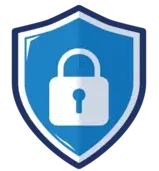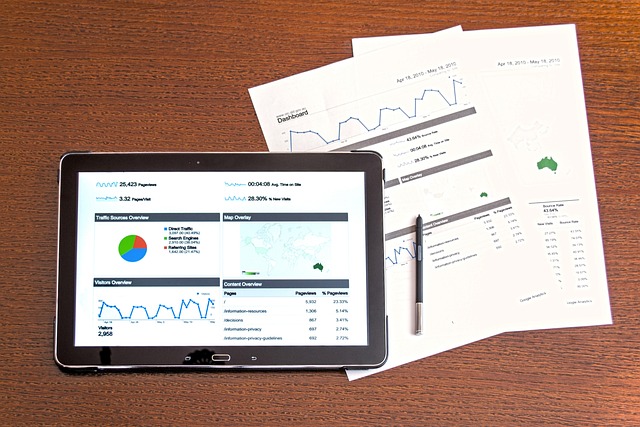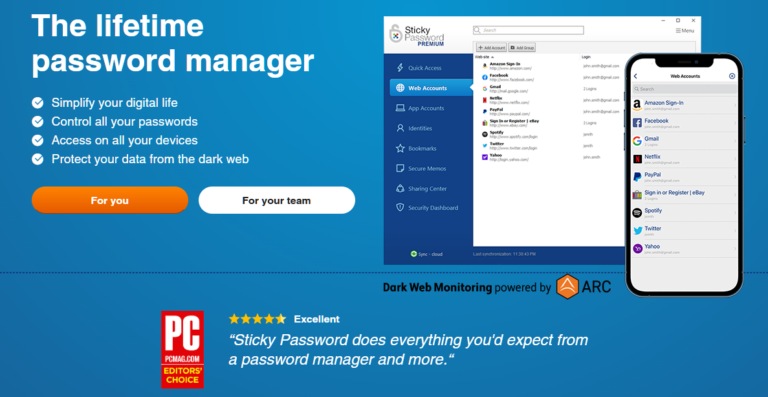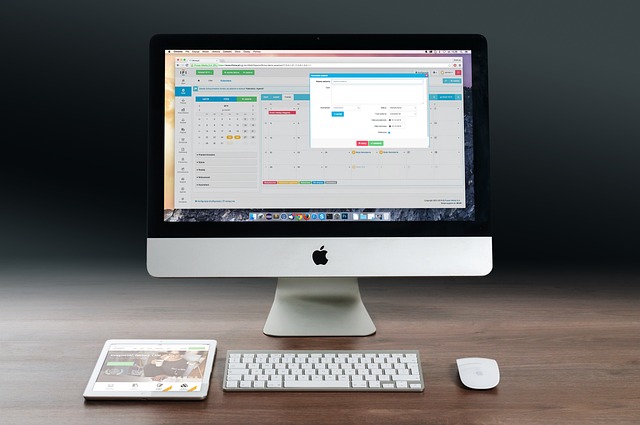How a Small Business Team Can Select and Use a NAS for Collaboration
A Network-Attached Storage (NAS) device can be a game-changer for small businesses looking to improve their data management and team collaboration. This post will guide you through selecting the right NAS for your business needs and how to effectively use it for secure storage and collaboration. We’ll highlight some popular NAS devices, useful software, and tools that can streamline your workflows.
Step 1: Choosing the Right NAS Device
Selecting the ideal NAS device depends on your business needs, such as storage capacity, performance, and specific features. Here are some of the top NAS brands and models suitable for small businesses:
- Synology DiskStation DS920+
- Features: Quad-core CPU, 4GB RAM (expandable to 8GB), 4 drive bays, Btrfs file system, Synology Drive for file management, and Synology Office for collaboration.
- Best For: Businesses needing robust performance and extensive collaboration tools.
- QNAP TS-451D2
- Features: Dual-core CPU, 2GB RAM (expandable to 8GB), 4 drive bays, file synchronization with Hybrid Backup Sync, and support for QNAP Office.
- Best For: Small businesses looking for affordability and versatility.
- WD My Cloud EX2 Ultra
- Features: Dual-core CPU, 1GB RAM, 2 drive bays, easy setup, and cloud access with My Cloud OS 3.
- Best For: Small businesses needing a simple, budget-friendly NAS solution.
Step 2: Setting Up Your NAS
- Initial Setup:
- Unbox the NAS and connect it to your local network using an Ethernet cable.
- Power on the NAS and follow the initial setup instructions using the manufacturer’s web-based interface or setup software.
- Create and Organize User Accounts:
- Set up individual user accounts for each team member with tailored access permissions.
- Organize shared folders by departments (e.g., Sales, Marketing, HR) or projects to ensure structured data management.
Step 3: Enhancing Security with Your NAS
- Enable Data Encryption:
- Ensure that your NAS supports data encryption. For instance, Synology DiskStation and QNAP NAS devices offer built-in encryption options for stored data.
- User Access Controls:
- Implement robust user access controls by setting up individual accounts and group permissions. Regularly review and update these permissions to maintain data security.
- Enable Multi-Factor Authentication (MFA):
- Add an extra layer of security by enabling MFA. Users will need to verify their identity with a second factor, such as a code sent to their phone, along with their password.
- Regular Backups:
- Schedule regular backups to an external drive or another NAS to protect against data loss. QNAP’s Hybrid Backup Sync and Synology’s Hyper Backup are excellent tools for this purpose.
Step 4: Facilitating Team Collaboration
- Use Shared Folders:
- Create shared folders for team projects or departments to facilitate easy file sharing and collaboration.
- Enable version control in shared folders to keep track of changes and ensure team members are working on the most current version of files.
- Set Up Remote Access:
- Configure remote access capabilities using tools provided by the NAS manufacturer, such as Synology QuickConnect or QNAP MyQNAPcloud, to allow team members to securely access the NAS from outside the office.
- Collaborative Software and Tools:For Synology Users:
- Synology Drive: Synology’s file management solution allows team members to access, sync, and share files seamlessly.
- Synology Office: Provides real-time collaboration on documents, spreadsheets, and slides.
- Qsync Central: Enables file synchronization across multiple devices.
- Notes Station 3: Helps teams collaboratively create and manage notes and projects.
- Microsoft Office 365: Integrate your NAS with Office 365 for seamless collaboration using Word, Excel, and Teams.
- Google Workspace: Connect your NAS with Google Workspace to collaborate using Google Docs, Sheets, and Drive.
- Synchronization:
- Ensure files are updated across all devices using the synchronization features of your NAS. Synology Drive and QNAP’s Hybrid Backup Sync can handle this efficiently.
- Business Applications:
- Email Server: Configure an email server on your NAS to manage business emails securely using applications like Synology MailPlus or QNAP QmailAgent.
- CRM Software: Deploy CRM solutions on your NAS to manage customer relationships. For example, X2CRM can be installed on many NAS devices.
- Project Management Tools: Utilize tools like Redmine or Kanboard for project tracking and management directly on your NAS.
Monitoring and Maintenance
- Regular Firmware Updates:
- Keep your NAS firmware up to date to protect against vulnerabilities and ensure optimal performance. Set up automatic updates if possible.
- Activity Monitoring:
- Use the NAS’s built-in monitoring tools to track user activities and access patterns, identifying any unusual activities that could indicate security threats.
- Set up notifications for specific events, such as failed login attempts or unexpected file access.
- Health Maintenance:
- Regularly check the health of the hard drives and other components. Most NAS devices provide health monitoring tools and alerts for potential issues.
- Replace failing hardware components promptly to avoid data loss.
- Data Archiving:
- Use the NAS for long-term data archiving. Move less frequently accessed data to separate areas or volumes dedicated to archival storage. Utilize features like compression and deduplication to save space on archived data.
- Collaboration Spaces:
- Create virtual collaboration workspaces within your NAS environment. Platforms like Synology Chat and QNAP’s Notes Station 3 enable real-time discussion, brainstorming, and document editing.
Conclusion
A NAS device can significantly enhance how your small business stores and manages data, providing a secure, centralized, and easily accessible solution for your team. By choosing a suitable NAS device and leveraging its features, you can ensure improved data security and facilitate efficient team collaboration.
Whether you opt for brands like Synology, QNAP, or Western Digital, integrating your NAS with collaborative tools such as Microsoft Office 365 and Google Workspace will streamline your workflows and boost productivity. Follow best practices for setup and maintenance to get the most out of your NAS, ensuring your business operations run smoothly and securely.