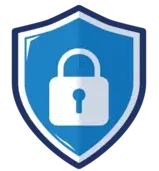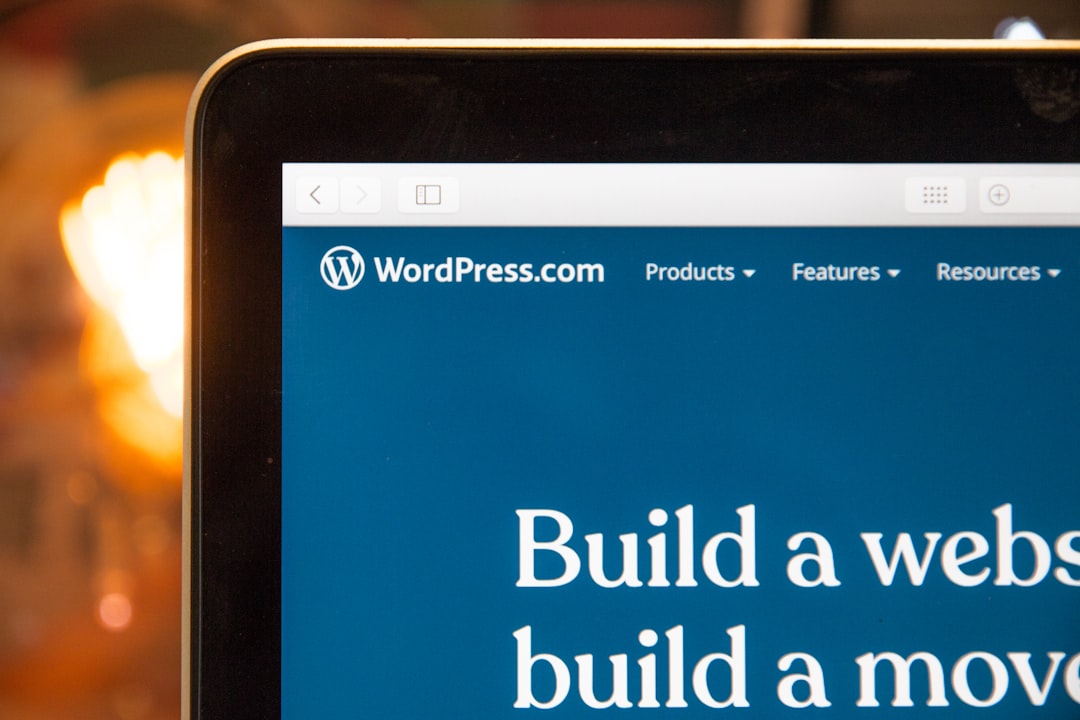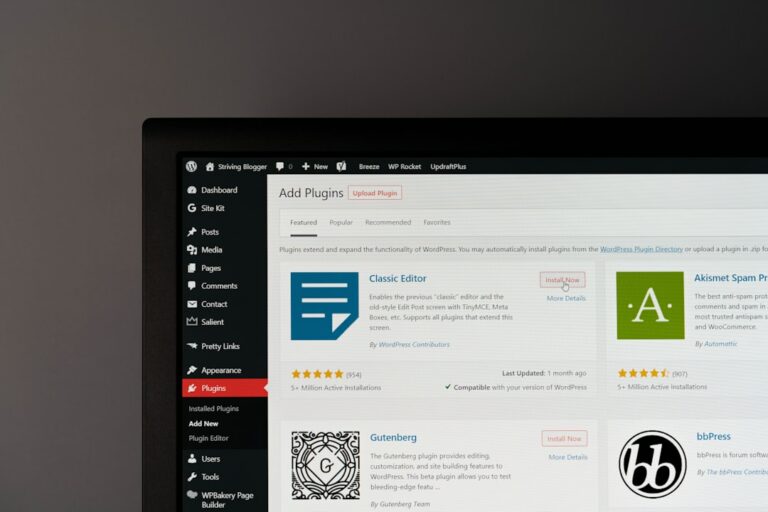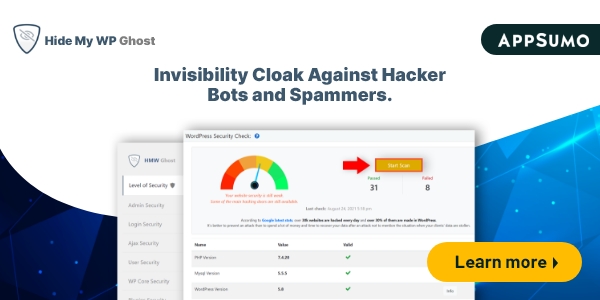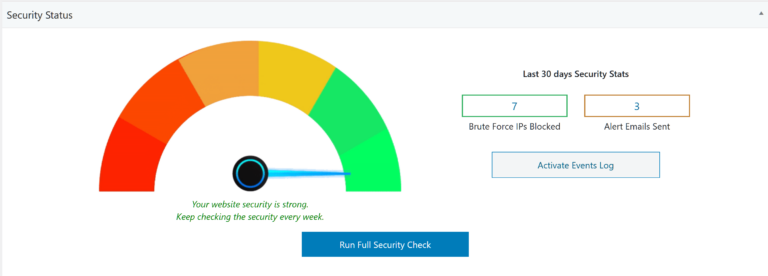How to Security Your WordPress Site: Ultimate Protection Guide
To secure your WordPress site, use strong passwords and keep your software updated. Install security plugins to enhance protection.
Securing your WordPress site is crucial to protect your data and user information. Hackers often target vulnerabilities in outdated software. Regular updates close these security gaps. Strong passwords add an extra layer of protection. Security plugins like Wordfence or Sucuri can provide additional security features.
These plugins offer firewall protection, malware scanning, and login security. Always back up your website to prevent data loss. Consider using two-factor authentication for an added security measure. Educate yourself about common security threats to stay proactive. Keeping your WordPress site secure ensures a safe experience for both you and your visitors.
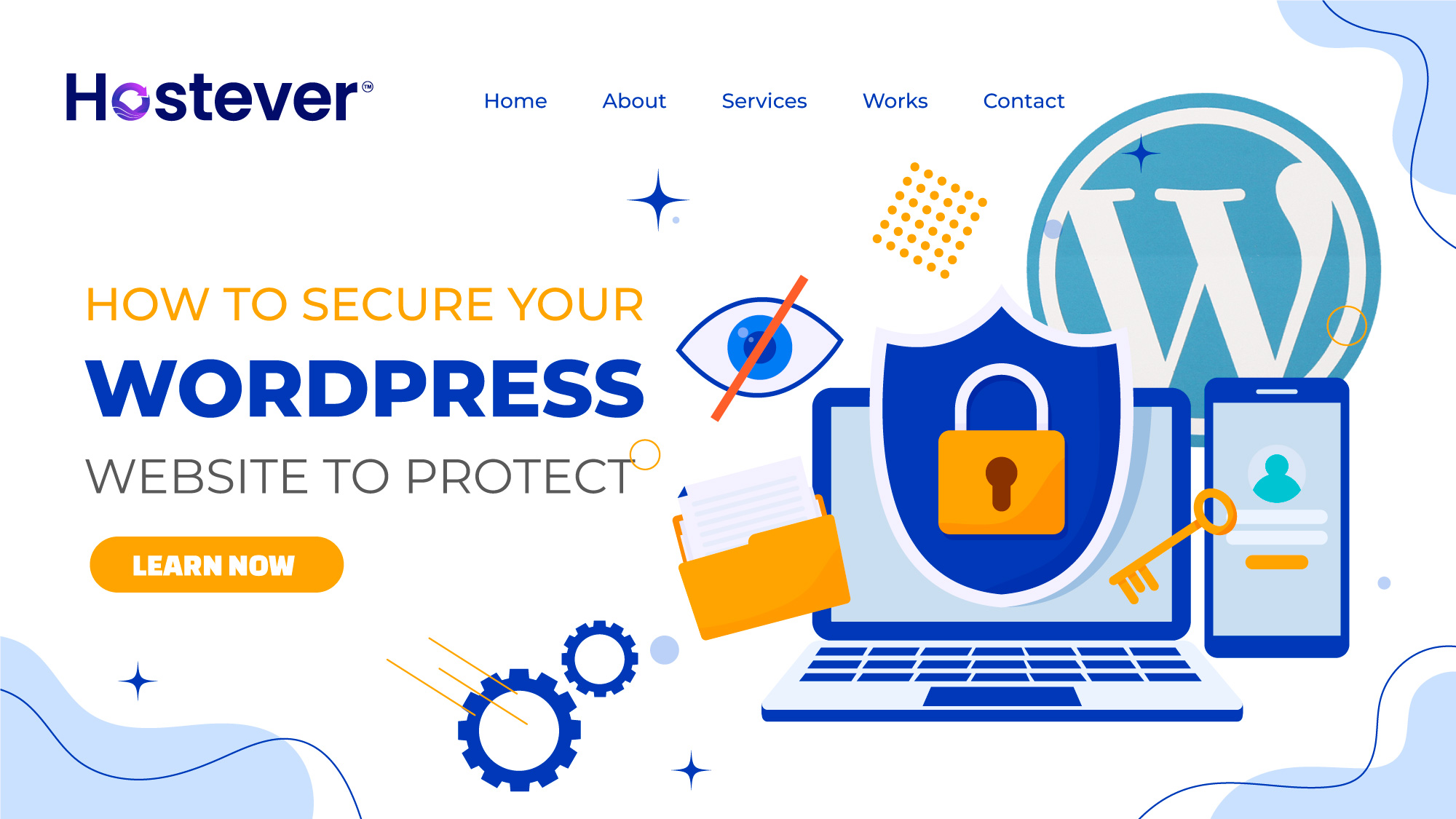
Credit: www.hostever.com
Choosing A Secure Web Hosting
Securing your WordPress site is crucial to protect your data and user information. One of the first steps is choosing a secure web hosting service. The right host can significantly enhance your site’s security by offering features designed to fend off threats and attacks. Let’s dive into the key aspects to consider when selecting a secure web hosting service.
Consider Managed Hosting
Choosing managed hosting can greatly improve your site’s security. Managed hosting providers handle server maintenance, security updates, and backups. This ensures your site stays protected without requiring constant attention from you.
Here are some benefits of managed hosting:
- Regular Updates: Managed hosts keep your WordPress core, themes, and plugins up to date.
- Advanced Security Measures: They implement firewalls, malware scanning, and DDoS protection.
- Automatic Backups: Your site data is regularly backed up and can be easily restored.
- Expert Support: Access to WordPress experts who can help with security issues.
Let’s compare managed hosting with standard hosting:
| Feature | Managed Hosting | Standard Hosting |
|---|---|---|
| Updates | Automatic | Manual |
| Security | Advanced | Basic |
| Backups | Regular | Varies |
| Support | Expert | General |
Managed hosting simplifies the security of your WordPress site. It allows you to focus on content and growth while experts handle the technical details.
Check For Ssl Support
An SSL certificate encrypts the data between your site and its visitors. This prevents hackers from intercepting sensitive information. When choosing a hosting service, ensure they provide SSL support.
Reasons SSL is essential:
- Data Protection: SSL encrypts user data, making it secure.
- Trust and Credibility: Visitors see the padlock icon, which builds trust.
- SEO Benefits: Google ranks SSL-enabled sites higher in search results.
Look for these SSL features in your hosting service:
- Free SSL Certificates: Many hosts offer free SSL certificates via Let’s Encrypt.
- Easy Installation: The process should be simple and straightforward.
- Automatic Renewal: SSL certificates should renew automatically to avoid lapses.
Here’s a quick comparison of hosts based on their SSL support:
| Hosting Provider | Free SSL | Automatic Renewal | Ease of Installation |
|---|---|---|---|
| Host A | Yes | Yes | Easy |
| Host B | Yes | No | Medium |
| Host C | No | Yes | Hard |
SSL support is a key feature for any secure web hosting service. It ensures data protection and builds trust with your audience.
Implementing Strong Login Credentials
Securing your WordPress site is essential to protect your content and user information. One of the most effective ways to enhance your site’s security is by implementing strong login credentials. This involves using a unique username and creating complex passwords. These steps can significantly reduce the risk of unauthorized access.
Using Unique Username
Many WordPress users stick with the default username ‘admin’. This makes it easier for hackers to guess your login credentials. To improve security, always use a unique username. Here are some tips for creating a unique username:
- Avoid common usernames like ‘admin’, ‘administrator’, or ‘your name’.
- Combine words and numbers. For example, ‘BlueSky123’.
- Use special characters if allowed. For example, ‘Blue_Sky123!’.
A unique username is the first line of defense against brute force attacks. Hackers often use automated tools to guess usernames. A unique username makes this much harder.
Here is a table comparing common usernames and unique usernames:
| Common Usernames | Unique Usernames |
|---|---|
| admin | BlueSky123 |
| user | Star_Warrior456! |
| administrator | Sunshine_789 |
Remember to keep your username a secret. Don’t share it openly or use it as your display name.
Creating Complex Passwords
A complex password is crucial for securing your WordPress site. Simple passwords are easy to guess, making your site vulnerable. Here are some tips for creating complex passwords:
- Use a mix of uppercase and lowercase letters.
- Include numbers and special characters.
- Make it at least 12 characters long.
Avoid using easily guessable information like your name, birthdate, or common words. Instead, combine random words, numbers, and symbols. For example, ‘Giraffe!32_Apple#’.
It’s also helpful to use a password manager. Password managers can generate and store complex passwords for you. This way, you don’t have to remember each one.
Here is a comparison of simple and complex passwords:
| Simple Passwords | Complex Passwords |
|---|---|
| password123 | Giraffe!32_Apple# |
| qwerty | Sun#Flower89! |
| 123456 | Moon$Rock45^ |
Regularly update your passwords. This practice adds an extra layer of security. Aim to change your passwords every few months.
Keeping WordPress Updated
Securing your WordPress site is crucial to protect your data and maintain your website’s integrity. One of the simplest yet most effective ways to enhance your site’s security is by keeping WordPress updated. Regular updates ensure your site is protected against vulnerabilities and exploits. This section will guide you on why updates are important and how to keep your themes and plugins up to date.
Importance Of Updates
WordPress updates are vital for several reasons. First, updates often include security patches that fix known vulnerabilities. Hackers are always looking for exploits, and outdated software is an easy target.
Second, updates offer new features and improvements. These updates can enhance the functionality of your website, making it more efficient and user-friendly. Here are some key reasons to keep WordPress updated:
- Security Enhancements: Regular updates protect against security threats.
- Bug Fixes: Updates resolve known issues and improve site stability.
- Performance Improvements: Updates can optimize your site for better performance.
- New Features: Enjoy the latest functionalities WordPress has to offer.
Consider the following table to understand the impact of updates:
| Aspect | Without Updates | With Updates |
|---|---|---|
| Security | Vulnerable to attacks | Protected with patches |
| Performance | Slower, less efficient | Optimized and faster |
| Features | Missing new tools | Access to latest features |
Updating Themes And Plugins
Updating your themes and plugins is equally important as updating WordPress itself. Outdated themes and plugins can be a significant security risk. Here’s how to keep them updated:
- Check for Updates: Regularly visit the WordPress dashboard and check for any available updates for your themes and plugins.
- Backup Your Site: Before updating, always backup your website. This ensures you can restore it if something goes wrong.
- Update Manually or Automatically: You can choose to update manually by clicking the update button or set automatic updates for convenience.
Consider the following benefits of keeping themes and plugins updated:
- Enhanced Security: Updated themes and plugins are less vulnerable to attacks.
- Improved Functionality: Updates often include new features and improvements.
- Bug Fixes: Developers fix known issues in updates, ensuring smoother performance.
- Compatibility: Updates ensure compatibility with the latest WordPress version.
Keeping your themes and plugins updated is a simple yet effective way to maintain your site’s health and security. Regular updates not only protect your site but also enhance its performance and functionality.

Credit: www.linkedin.com
Installing Security Plugins
Securing your WordPress site is vital to protect it from cyber threats. One of the best ways to enhance your site’s security is by installing security plugins. These plugins offer various features such as firewall protection, malware scanning, and more. This guide will help you understand how to use these plugins effectively.
Firewall Protection
A firewall is like a security guard for your WordPress site. It helps to block unauthorized access and protects your site from common threats. Installing a firewall plugin can help you achieve this protection.
Some popular firewall plugins include:
- Wordfence Security: Offers a Web Application Firewall (WAF) that blocks malicious traffic.
- Sucuri Security: Provides DNS-level firewall protection, which stops attacks before they reach your server.
- All In One WP Security & Firewall: A comprehensive plugin that includes firewall rules and monitoring features.
Here is a quick comparison of the mentioned firewall plugins:
| Plugin | Features | Free Version |
|---|---|---|
| Wordfence Security | WAF, login security, monitoring | Yes |
| Sucuri Security | DNS-level firewall, malware scanning | Yes |
| All In One WP Security & Firewall | Firewall rules, monitoring, login security | Yes |
Installing a firewall plugin is a crucial step in protecting your site. These plugins offer real-time protection and notify you of suspicious activities, ensuring your site remains safe.
Malware Scanning
Malware can damage your site and affect its performance. Installing a malware scanning plugin helps detect and remove malicious code. This keeps your site clean and secure.
Here are some effective malware scanning plugins:
- MalCare Security: Offers automatic daily scans and one-click malware removal.
- iThemes Security: Scans for known vulnerabilities and provides security hardening features.
- Anti-Malware Security: Detects and removes known threats from your site.
Below is a comparison of these malware scanning plugins:
| Plugin | Features | Free Version |
|---|---|---|
| MalCare Security | Daily scans, one-click removal | Yes |
| iThemes Security | Vulnerability scans, security hardening | Yes |
| Anti-Malware Security | Threat detection, malware removal | Yes |
Malware scanning plugins help keep your site healthy. They automatically scan your site, alert you of any issues, and provide solutions to fix them. This proactive approach ensures your site remains free from harmful threats.
Enabling Two-factor Authentication
Securing your WordPress site is crucial to protect your data and maintain trust with your users. One effective way to enhance security is by enabling Two-Factor Authentication (2FA). This adds an extra layer of protection by requiring a second form of verification. Let’s explore how to set this up using different methods.
Using Authentication Apps
Authentication apps are a popular choice for enabling 2FA on WordPress. These apps generate a unique code that you must enter alongside your password. This ensures only authorized users can access your site.
Here’s how to set it up:
- Install an authentication app like Google Authenticator or Authy on your smartphone.
- Go to your WordPress dashboard and navigate to Settings > Two-Factor Authentication.
- Select the option to use an authentication app.
- Scan the QR code displayed on your screen using the app on your phone.
- Enter the code generated by the app into the field on your WordPress site and click Verify.
Benefits of using authentication apps:
- Enhanced Security: Codes are time-sensitive and change every 30 seconds.
- Offline Access: Codes are generated without needing an internet connection.
- Free to Use: Most authentication apps are free.
Important: Keep a backup of your authentication codes in case you lose access to your phone.
Sms Verification
SMS verification is another effective method for enabling 2FA on your WordPress site. With this method, a verification code is sent to your mobile phone via SMS.
Follow these steps to set it up:
- Navigate to Settings > Two-Factor Authentication in your WordPress dashboard.
- Select the option for SMS verification.
- Enter your mobile phone number and click Send Code.
- You will receive a code via SMS. Enter this code into the field on your WordPress site and click Verify.
Benefits of SMS verification:
- Easy to Use: Most users are familiar with receiving and entering SMS codes.
- Immediate Alerts: You get instant alerts if someone tries to access your account.
- No Additional Apps Needed: Works with any mobile phone capable of receiving texts.
Note: Ensure your mobile network is reliable. SMS delivery can sometimes be delayed.
Regular Backups
Securing your WordPress site is crucial. Regular backups are one of the best ways to protect your site from data loss. Backups ensure that you can restore your site to a previous state if anything goes wrong. This section will cover how often you should back up your site and where to store these backups.
Backup Frequency
Regular backups are vital for any WordPress site. The frequency of these backups depends on how often you update your site. Here are some guidelines:
- Daily Backups: Ideal for sites with frequent updates, such as blogs or news sites.
- Weekly Backups: Suitable for sites with moderate changes, like business websites or portfolios.
- Monthly Backups: Best for static sites with infrequent updates.
Consistency is key. Set a schedule and stick to it. Use automated backup plugins to simplify the process. Popular plugins include:
| Plugin | Features |
|---|---|
| UpdraftPlus | Automated backups, cloud storage options, easy restoration |
| BackupBuddy | Complete site backups, migration tools, offsite storage |
| Duplicator | Site cloning, scheduled backups, cloud storage |
Automated backups ensure you never miss a backup. Manual backups are also good but can be time-consuming.
Offsite Backup Storage
Storing backups offsite is equally important. If your server fails, local backups won’t help. Offsite storage options include:
- Cloud Storage: Services like Google Drive, Dropbox, and Amazon S3 are reliable.
- External Hard Drives: Good for local storage but ensure they are stored safely.
- Remote Servers: Use another server to store your backups. This adds an extra layer of security.
Many backup plugins support offsite storage. For instance:
- UpdraftPlus: Supports Google Drive, Dropbox, and more.
- BackupBuddy: Allows backups to Amazon S3, Google Drive, and other services.
- Duplicator: Supports Google Drive, Dropbox, and other cloud services.
Ensure your offsite storage is secure. Use strong passwords and enable two-factor authentication. Regularly test your backups to ensure they are working correctly. This way, you can quickly restore your site if needed.
Securing File Permissions
Securing your WordPress site is crucial to protect your data and maintain your site’s integrity. One key step is securing file permissions. By setting the correct file permissions, you can prevent unauthorized access to your files and ensure that only trusted users can make changes. This not only enhances your site’s security but also helps in maintaining a smooth user experience.
Restricting File Access
Restricting file access is essential to keep your WordPress site secure. By limiting who can access certain files, you reduce the risk of malicious attacks. Here are some steps to restrict file access:
- Disable File Editing: Add the following line to your wp-config.php file to disable file editing from the WordPress admin panel:
define('DISALLOW_FILE_EDIT', true);- Protect wp-config.php: Restrict access to the wp-config.php file. Add these lines to your .htaccess file:
order allow,deny
deny from all
- Secure .htaccess: Protect your .htaccess file by adding these lines at the beginning of the file:
order allow,deny
deny from all
These steps help in restricting file access, making it harder for attackers to exploit your site.
Setting Proper Permissions
Setting proper permissions for your files and directories is vital for WordPress security. Incorrect permissions can leave your site vulnerable. Follow these guidelines to set correct permissions:
| File/Directory | Recommended Permission |
|---|---|
| All Files | 644 |
| All Directories | 755 |
| wp-config.php | 440 or 400 |
Use the following commands to set these permissions via terminal:
find /path/to/your/wordpress/ -type d -exec chmod 755 {} \;
find /path/to/your/wordpress/ -type f -exec chmod 644 {} \;
chmod 440 /path/to/your/wordpress/wp-config.php
These commands ensure your files and directories have the right permissions, enhancing your site’s security.
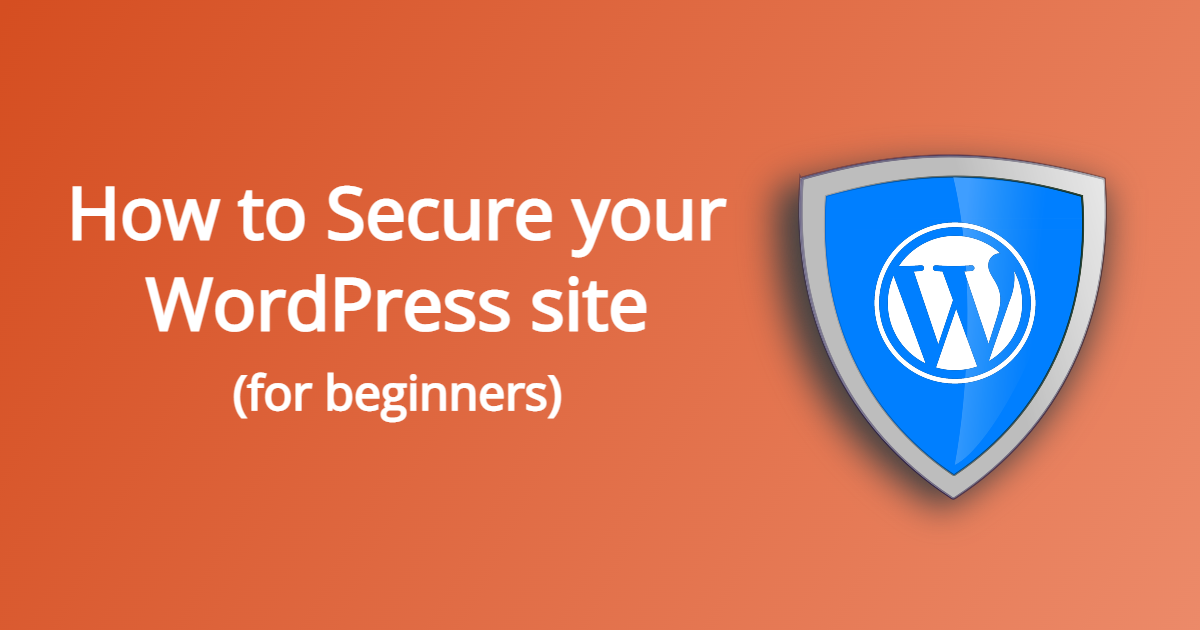
Credit: verpex.com
Monitoring Website Activity
Securing your WordPress site is crucial. Monitoring website activity helps detect and prevent unauthorized actions. By tracking login activities and file modifications, you can strengthen your site’s defenses and ensure its integrity.
Login Activity Tracking
Login activity tracking is essential for your WordPress site’s security. It helps detect suspicious login attempts and unauthorized access. Here’s how to monitor login activities effectively:
- Install a Security Plugin: Use plugins like Wordfence or iThemes Security. These plugins provide detailed login activity logs.
- Enable Two-Factor Authentication (2FA): Adding a second layer of security makes it harder for hackers to gain access.
- Monitor Login Attempts: Regularly check login logs to spot unusual activity. Look for multiple failed login attempts.
- Limit Login Attempts: Restrict the number of login attempts. This can prevent brute-force attacks.
Here’s a quick comparison of popular security plugins:
| Plugin | Features | Price |
|---|---|---|
| Wordfence | Login activity logs, 2FA, firewall | Free/Premium |
| iThemes Security | Login activity logs, 2FA, brute-force protection | Free/Premium |
File Modification Monitoring
Monitoring file modifications is vital for your WordPress site’s integrity. It helps detect unauthorized changes to your site’s files. Here’s how to monitor file modifications effectively:
- Use a Security Plugin: Plugins like Wordfence and Sucuri offer file change detection.
- Regular Scans: Schedule regular scans to check for any file changes. Immediate alerts can help you respond quickly.
- Check Core Files: Ensure your WordPress core files remain unaltered. Unauthorized changes here can compromise your site.
- Backup Regularly: Keep regular backups of your site. This allows you to restore to a previous state if unauthorized changes occur.
Here’s a quick comparison of popular file monitoring plugins:
| Plugin | Features | Price |
|---|---|---|
| Wordfence | File change detection, malware scans | Free/Premium |
| Sucuri | File integrity monitoring, security alerts | Free/Premium |
Frequently Asked Questions
How Do I Make My WordPress Site More Secure?
To make your WordPress site more secure, use strong passwords and enable two-factor authentication. Keep themes, plugins, and WordPress updated. Install security plugins like Wordfence or Sucuri. Regularly backup your site and use a reliable hosting provider.
How Do I Protect My WordPress Page?
Protect your WordPress page by using strong passwords, updating plugins and themes, installing security plugins, enabling two-factor authentication, and backing up regularly.
How Do I Keep My WordPress Site Private?
Set your site to private in WordPress settings. Use plugins like “My Private Site. ” Protect pages with passwords. Adjust privacy settings in the Reading section. Control user roles and permissions.
How Do I Lock Down A WordPress Site?
To lock down a WordPress site, use strong passwords, enable two-factor authentication, install security plugins, keep themes and plugins updated, and limit login attempts.
Conclusion
Securing your WordPress site is crucial for protecting your data and users. Follow the steps outlined to enhance security. Regular updates, strong passwords, and reliable plugins are essential. Stay vigilant and proactive to prevent cyber threats. With these measures, your WordPress site will remain safe and secure for all users.