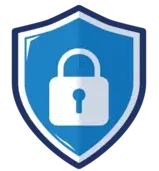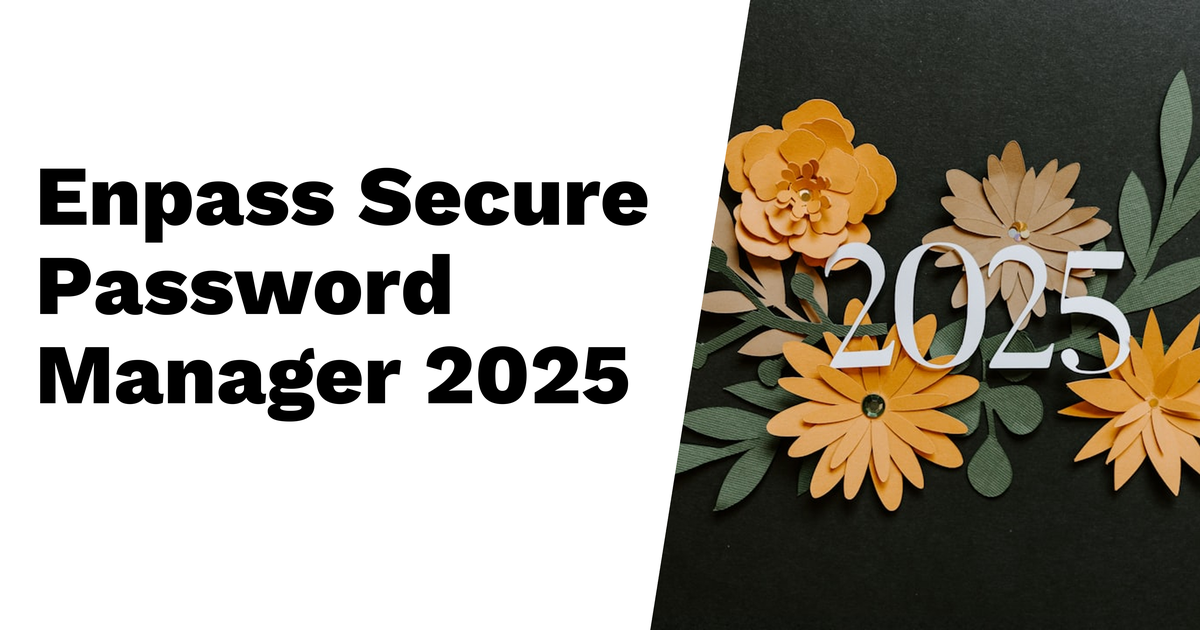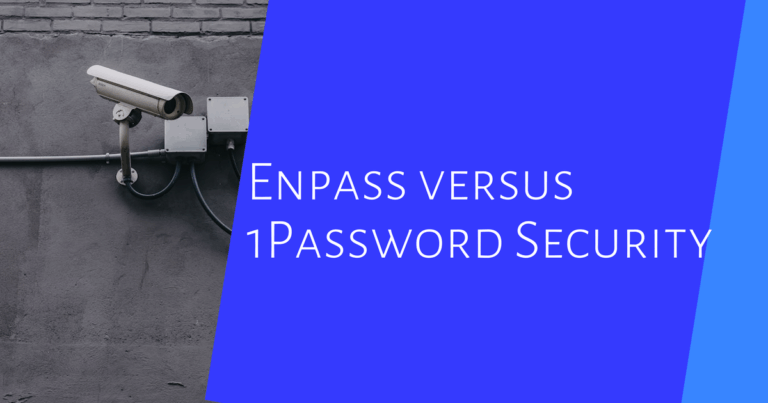Enpass Password Manager 2025: The Ultimate Secure Tool for Storing Your Passkeys and Passwords
Table of Contents
- What Makes Enpass a Fully Offline Password Manager
- How Enpass Stores and Syncs Your Passwords Safely
- Cross-Platform Support and Mobile Convenience
- Unlimited Vaults and Custom Password Generation
- Browser Extensions for Autofill and Password Saving
- Security Measures Including Encryption and Keyfile Use
- Biometric Login and Built-In Two-Factor Authentication
- Sharing Passwords and Vaults: Methods and Limitations
- Passkey Support and Its Current Challenges
- User Experience: Setup, Interface, and Syncing Issues
- Pricing Plans and Value for Money
- Strengths That Set Enpass Apart
- Weaknesses and Areas Needing Improvement
- What Users Say About Enpass
- Where Enpass Stands Compared to Competitors
- Final Thoughts on Enpass Password Manager 2025
- Frequently Asked Questions
Enpass Password Manager 2025 is a solid option for users who want to keep their passwords and passkeys secure without relying on cloud storage managed by the company. It stores data locally and uses strong 256-bit AES encryption, giving users full control over their sensitive information. Enpass supports syncing via third-party clouds like Google Drive or through local Wi-Fi, but this setup can be a bit tricky compared to built-in cloud syncs. The password generator is flexible and the mobile app even works well on smartwatches. While features like Keyfile-based two-factor authentication are less user-friendly, overall it suits those prioritizing privacy and affordability better than seamless cloud integration.
What Makes Enpass a Fully Offline Password Manager
Enpass stands out as a fully offline password manager because it stores all your passwords and sensitive data locally on your device by default. Unlike many other password managers that rely on proprietary cloud storage, Enpass keeps your vault files and encryption keys entirely in your control. This means no data is sent to or stored on Enpass servers, significantly reducing risks from centralized breaches. Users choose if and how they want to sync their data, whether through trusted third-party cloud services like Google Drive or Dropbox, or via local Wi-Fi sync between devices. This approach puts privacy first, avoiding forced cloud backups or vendor lock-ins. Additionally, Enpass offers a portable version that runs directly from a USB drive, letting you access passwords on the go without installation or internet access. While this offline-first design might add some setup complexity, like managing your own cloud accounts or network syncing, it ensures your encrypted data and keys never leave your possession. This model appeals particularly to users who prioritize total data ownership and privacy over convenience features like automatic cloud sync or remote recovery options.
How Enpass Stores and Syncs Your Passwords Safely
Enpass ensures the security of your passwords and vault data by encrypting everything locally with AES-256 encryption before any storage or syncing takes place. This means your sensitive information is locked down on your device first, and only the encrypted data is sent out. When it comes to syncing, Enpass does not operate its own cloud service; instead, it relies entirely on third-party cloud providers such as Google Drive, Dropbox, iCloud, OneDrive, Box, NextCloud, or WebDAV, which the user selects. This approach gives you control over where your data goes but also means you need to trust your chosen cloud service’s security and privacy policies.
An alternative to cloud syncing is local Wi-Fi sync, which transfers encrypted data directly between your devices over the same network without passing through any cloud servers. This option keeps your data more contained but can be less convenient if devices are not on the same network. Importantly, the encryption keys never leave your device; they are never uploaded or shared, ensuring that even if someone intercepts the synced data, it remains unintelligible without the keys.
Users can create multiple vaults, each linked to a different cloud account for segmented syncing. While this allows better separation of data, managing multiple cloud accounts can become cumbersome and complicate the syncing setup. During the sync process, data is protected with end-to-end encryption, preventing interception or unauthorized access.
If syncing ever fails due to connectivity issues or cloud service downtime, your local vault remains intact and accessible, so no data is lost. This local-first design combined with strong encryption and flexible syncing options makes Enpass a secure choice for users who want to maintain control over their password data without relying on a proprietary cloud infrastructure.
Cross-Platform Support and Mobile Convenience
Enpass stands out for its extensive cross-platform support, covering Windows, macOS, Linux, Android, iOS, and Chrome OS, which means you can access your passwords and passkeys on nearly any device you use. Its mobile apps bring almost all desktop features to your pocket, including password generation and auditing, making it a full-featured tool on the go. To ease access, Enpass supports biometric login options such as Face ID and Touch ID on Apple devices, as well as Android’s biometric sensors, so you don’t have to type your master password every time. For quick retrieval, Enpass even extends to smartwatches like Apple Watch and Android Wear, letting you grab credentials without pulling out your phone. Browser extensions for popular browsers like Chrome, Firefox, Safari, Edge, Opera, Vivaldi, and Brave ensure seamless autofill and password saving directly in your workflow. One notable difference is that syncing your vaults relies on user-configured third-party cloud services or local Wi-Fi sync, rather than automatic cloud syncing by Enpass itself, which adds privacy but can require some manual setup. While the desktop version offers unlimited password storage, the free mobile app limits you to 25 passwords unless you upgrade. Despite the desktop interface being functional but somewhat less polished, the mobile app is intuitive and user-friendly, often preferred for day-to-day use. Plus, migrating from other managers is straightforward since Enpass supports importing passwords from many formats and platforms, helping you maintain continuity across devices.
- Enpass supports Windows, macOS, Linux, Android, iOS, and Chrome OS, covering most desktop and mobile platforms.
- Mobile apps include biometric login options such as Face ID, Touch ID, and Android biometric sensors.
- Smartwatch support is available for Apple Watch and Android Wear, allowing quick access to passwords and passkeys.
- Browser extensions exist for Chrome, Firefox, Safari, Edge, Opera, Vivaldi, and Brave to enable autofill and password saving.
- The mobile app offers near feature parity with desktop, including password generation and auditing.
- Cross-device syncing relies on user-configured cloud or Wi-Fi sync, not automatic vendor cloud syncing.
- Mobile free versions limit password storage to 25 entries, while desktop versions impose no limit.
- Mobile apps provide biometric unlock for convenience, improving quick access without master password entry.
- Desktop UI is functional but less polished than mobile, which is more user-friendly and intuitive.
- Users can import passwords from many other managers and formats across platforms.
Unlimited Vaults and Custom Password Generation
Enpass stands out with its support for unlimited vaults, allowing users to neatly organize passwords and sensitive data by categories, projects, or even separate personal and business credentials. On desktop, the free version imposes no limits on the number of vaults or passwords stored, which is a notable advantage for users managing extensive data. Mobile users, however, face a free limit of 25 passwords but can upgrade to remove this restriction. The password generator is highly customizable, letting users tailor generated passwords by length and character types, including symbols, numbers, uppercase, and lowercase letters. For those who prefer ease of memorization, Enpass offers pronounceable passphrases of up to 15 words, a useful feature for creating strong yet memorable credentials. The generator also respects website-specific password rules by allowing adjustments to allowed characters and length, ensuring compatibility without sacrificing security. Vaults themselves are versatile, with over 80 built-in templates covering various data types like credit cards, software licenses, and secure notes. Users can enhance organization further by adding custom fields and categories to vault items. Additional tools like password history and reuse checking help prevent weak or duplicate passwords within vaults, promoting stronger overall security hygiene. For backup or migration, vaults can be exported or imported in multiple formats, making it easier to manage data across platforms or tools.
Browser Extensions for Autofill and Password Saving
Enpass offers browser extensions for all major browsers like Chrome, Firefox, Safari, Edge, Opera, Vivaldi, and Brave, making autofill and password saving straightforward. These extensions allow users to quickly fill in login credentials on websites either manually or automatically, even supporting auto-submit after filling forms to speed up the login process. When you enter new passwords on web forms, the extension can save them instantly to keep your vault updated without extra steps. The interface is minimalistic, focusing on quick search and insertion of credentials without clutter, which helps streamline daily browsing. Communication between the extension and the desktop or mobile app is secure and encrypted, ensuring your vault data never stays in the browser itself, preserving privacy and security. Users can also manage multiple vaults within the extension, choosing which vault to use for autofill depending on context. However, some users might find autofill less reliable on complex login pages or when using passkey-based authentication, as these scenarios sometimes cause hiccups. Enpass keeps these extensions regularly updated to stay compatible with evolving browser security standards. While users generally find the extensions reliable for everyday use, they are quite basic compared to some competitors, lacking advanced features like detailed form filling customization or password breach alerts within the extension itself.
Security Measures Including Encryption and Keyfile Use
Enpass Password Manager safeguards your vault data using AES-256 encryption, a widely trusted industry standard for symmetric encryption. This process happens entirely on your device before any data is stored or synced, ensuring that your sensitive information is never exposed during transit or in the cloud unencrypted. To bolster security, Enpass offers an optional Keyfile feature, which requires users to provide a specific file alongside their master password to unlock the vault. While this acts as a second factor and significantly raises the security bar, managing the Keyfile can be inconvenient and tricky for many users, as losing it means losing access to your vault permanently. Additionally, biometric login options such as Face ID, Touch ID, and Windows Hello provide quick and secure access without needing to enter your password each time. Although Enpass does not support traditional two-factor authentication for vault login beyond the Keyfile, it includes a built-in TOTP generator to create time-based one-time passwords for securing other accounts. Importantly, encryption keys never leave your device or the cloud in an unencrypted form, preventing external breaches. Despite these strong technical protections, the overall security of your vault depends heavily on good user practices: choosing a strong master password, safely backing up the Keyfile if used, and securely managing cloud sync settings. Losing either the master password or the Keyfile results in irreversible data loss, underscoring the need for careful handling of these security elements.
Biometric Login and Built-In Two-Factor Authentication
Enpass supports biometric login across both mobile and desktop platforms by leveraging device-native systems like Face ID on Apple devices, Touch ID, Android fingerprint sensors, and Windows Hello. This feature offers a convenient way to unlock the vault without typing the master password each time, streamlining access while maintaining security tied to the device itself. However, biometric unlock depends entirely on the security of the device; if the device is compromised, unauthorized access to the vault becomes a risk. On the two-factor authentication front, Enpass includes a built-in TOTP generator to manage time-based one-time passwords for securing other online accounts, but it does not natively support two-factor authentication for accessing the vault. Instead, Enpass offers an optional Keyfile system as a secondary authentication factor. This Keyfile acts as an additional layer of security but requires users to manually manage the file, which can be cumbersome and less user-friendly. Unlike some competitors, Enpass does not integrate with hardware security keys like YubiKey or other modern 2FA methods for vault access. Because of this, users should combine biometric login with a strong master password and careful keyfile management to maintain optimal security. While the biometric feature enhances ease of use, it should not be relied on as the sole protection for sensitive vault data.
Sharing Passwords and Vaults: Methods and Limitations
Enpass enables users to share individual passwords or entire vaults using encrypted Pre-Shared Keys (PSK), ensuring that shared data is protected with end-to-end encryption during transfer and storage. While sharing single passwords via PSKs is secure, it involves extra manual steps, making it less straightforward compared to some competitors. Vault sharing, on the other hand, requires users to exchange access credentials for the third-party cloud accounts used to sync the vaults, which introduces potential security risks and complicates the process. There is no granular permission control when sharing vaults, recipients receive full access to all contents without restrictions, which limits control over shared data. Unlike competitors that offer built-in sharing with permission levels and easier management, Enpass’s method is less convenient and demands users manually coordinate cloud account details to enable sharing. Additionally, shared vaults do not support live collaboration or real-time updates, and recipients must also have Enpass installed to access and manage the shared data. Overall, while the sharing features in Enpass work securely, they lack usability enhancements and finer security controls that would make sharing more practical and user-friendly.
Passkey Support and Its Current Challenges
Enpass has taken steps to include passkey support, reflecting the growing shift toward this newer, more secure login method designed to replace traditional passwords. Stored passkeys can be autofilled on websites and apps that support the technology, which theoretically should make logging in easier and safer. However, in real-world use, many users report inconsistent behavior with passkeys in Enpass. Issues like passkeys failing to authenticate properly or trouble syncing between devices are not uncommon. Since passkey support is still relatively new, full compatibility across all platforms and browsers is lacking, which contributes to the uneven experience. Moreover, unlike its mature password management features, Enpass does not yet offer advanced tools for managing or syncing passkeys specifically. This means users need to be ready to fall back on traditional passwords if passkeys don’t work as expected. While the integration of passkeys is promising and aligns with the future of secure authentication, it remains an evolving feature in Enpass that requires further refinement to improve reliability and overall user experience.
User Experience: Setup, Interface, and Syncing Issues
Installing and setting up Enpass is generally straightforward, with the app supporting imports from a wide range of password managers and file formats, making the transition easier for new users. However, while the desktop interface is functional, it may feel less polished and somewhat less intuitive compared to some other popular password managers, which can slow down initial navigation and daily use. On the other hand, the mobile apps stand out with a cleaner, more user-friendly design that supports biometric login options like Face ID and Touch ID, as well as integration with smartwatches, adding convenience for quick access on the go.
Syncing presents a mixed bag. Enpass relies on either local Wi-Fi sync or third-party cloud services such as Google Drive, Dropbox, or iCloud. The Wi-Fi sync option can be unstable at times, requiring users to troubleshoot connection issues to keep their vaults updated. Using third-party cloud storage complicates vault management, especially for users with multiple vaults, because each vault often needs its own cloud account or folder setup. This setup can be confusing and inconvenient, disrupting what many expect from seamless password syncing.
Password sharing is secure thanks to encryption methods like Pre-Shared Keys, but the process is cumbersome. Sharing entire vaults demands sharing cloud service credentials, which poses security and privacy concerns and lacks granular permission controls, making it unsuitable for users who need flexible sharing options. The password audit feature is basic but useful, flagging weak, reused, or compromised passwords; however, it sometimes inconsistently favors complex character mixes over longer passphrases, potentially misleading users about password strength.
Browser extensions are minimalistic but get the job done, offering reliable autofill and saving new credentials without unnecessary clutter. Support options lean heavily on email and community forums, with no live chat available, which means users may face moderate wait times when seeking help. Overall, Enpass offers a positive experience for users who prioritize privacy and full control over their data, but those looking for flawless cloud syncing and effortless sharing might find the limitations frustrating.
Pricing Plans and Value for Money
Enpass offers a pricing structure that stands out mainly for its generous free desktop version, which allows unlimited passwords and vaults without any recurring fees. This is quite rare among password managers, making it an excellent choice for users who primarily use desktops and prefer offline security without cloud dependency. On mobile, the free version limits users to 25 passwords, nudging those who want full mobile functionality toward premium plans. The individual premium plan is priced affordably at just $0.79 per month when billed annually, unlocking unlimited passwords on mobile devices, breach monitoring, and 2FA site identification features. For families or small households, the family plan supports up to six users at $2.39 per month, offering a convenient and cost-effective way to secure multiple members’ credentials. One of the most compelling options is the lifetime license at $79.99, a one-time payment that often costs less than a few years of subscriptions with competitors. This lifetime plan delivers great value for users who want to avoid ongoing fees and appreciate Enpass’s offline-first approach. Compared to many major password managers, Enpass is competitively priced while providing strong encryption and essential premium features. Users who prioritize local control of their data over seamless cloud convenience will find Enpass’s pricing and feature set particularly attractive.
| Plan Type | Cost | Password Limit | Users Supported | Key Features |
|---|---|---|---|---|
Strengths That Set Enpass Apart
Enpass stands out primarily because it never stores your data on its own servers, giving you full control and reducing risks tied to centralized storage. Its use of strong 256-bit AES encryption secures your vaults with industry-standard protection. Unlike many competitors, the free desktop version allows unlimited vaults and passwords, which is a big plus for power users. The cross-platform support is extensive, covering Windows, macOS, Linux, Android, iOS, Chrome OS, and even smartwatches, which is quite rare and adds convenience for users on the go. The portable USB version is another unique feature, letting you carry your encrypted data around without needing to install the app. Enpass’s password generator is flexible, capable of creating both complex passwords and easy-to-remember pronounceable passphrases, adapting to different user preferences. Smartwatch integration offers quick access to passwords and codes, a handy feature not commonly found elsewhere. Additionally, premium plans are affordable and include a lifetime purchase option, making it cost-effective over time. Importing data is straightforward, supporting many formats and managers, which eases the transition from other tools. Overall, its offline-first design appeals to users who want maximum privacy and control over their sensitive information without relying on vendor cloud services.
Weaknesses and Areas Needing Improvement
While Enpass offers strong offline security and user control, it has several notable weaknesses. The lack of native cloud sync means users must rely on third-party cloud services or local Wi-Fi syncing, which can be unstable and complicated, especially when managing multiple devices. Syncing multiple vaults is also impractical since each vault requires a separate cloud account. The Keyfile-based second factor, intended as a substitute for traditional two-factor authentication, is difficult to set up and can frustrate users due to its cumbersome nature. Moreover, Enpass does not support conventional 2FA for vault login, which is a drawback compared to many competitors. Vault sharing poses privacy and usability issues because it requires sharing third-party cloud credentials and offers no permission controls, limiting secure collaboration. The password audit feature tends to favor complex characters over longer passphrases, potentially misleading users about true password strength. Desktop users may find the interface functional but less intuitive than rival apps, impacting ease of use. Although passkey support exists, it has shown reliability problems during practical use. Perhaps most critically, there is no recovery option if a user loses their master password or Keyfile, risking permanent data loss. These issues highlight areas where Enpass could improve to better meet the needs of users seeking seamless syncing, straightforward security features, and more user-friendly sharing options.
What Users Say About Enpass
Users generally appreciate Enpass for its strong privacy stance, especially due to its offline storage model that keeps data fully under user control. Many highlight how the cross-platform compatibility makes it easy to use across Windows, macOS, Linux, Android, and iOS devices, often noting the smooth experience when switching between desktop and mobile apps. The affordability, particularly the lifetime license option, receives positive feedback as a great value compared to subscription-based competitors. Customizable vaults and the free desktop version with unlimited passwords are also praised for adding flexibility and convenience. However, some users find syncing through third-party cloud services like Google Drive or Dropbox to be unreliable or inconvenient, especially since each vault may require separate cloud accounts. Keyfile authentication, intended as a second factor, is often described as complex and confusing, making it less appealing for everyday use. Password sharing gets mixed reviews: while the use of secure keys is appreciated, the need to share cloud credentials and the lack of permission controls limit its practicality. On the mobile side, biometric login features such as Face ID and fingerprint unlock are generally well received, improving usability. Some users prefer Enpass over other popular managers like LastPass or 1Password, mainly due to the enhanced privacy and control it offers. On the downside, support is limited to email and forums, with response times considered moderate, which can be frustrating for those needing quick help.
Where Enpass Stands Compared to Competitors
Enpass holds a respectable position among password managers, ranking 14th out of 50 with an 8.0/10 score by SafetyDetectives. Unlike cloud-first leaders such as 1Password, Dashlane, and RoboForm, Enpass does not offer native cloud syncing, relying instead on third-party services or local Wi-Fi, which can be less convenient but gives users full control over their data. Advanced two-factor authentication options for vault login are also missing, with Enpass opting for a less common keyfile method that some may find cumbersome. Sharing features, while secure when sharing individual passwords, require sharing cloud credentials for vaults and lack granular permission controls, making collaboration less flexible than competitors. However, where Enpass shines is in offline security and privacy; user data never touches Enpass servers, appealing to users who prioritize ownership and reduced exposure. Pricing is another advantage, offering affordable plans and a valuable lifetime license, which is rare in this space. Enpass’s password generation and auditing tools are solid, helping maintain strong credentials, and its wide platform support, including Linux, Chromebook, and smartwatch compatibility, extends usability beyond many rivals. Overall, Enpass suits privacy-conscious users who accept trade-offs in seamless cloud convenience for enhanced control and affordability.
Final Thoughts on Enpass Password Manager 2025
Enpass stands out as a strong option for users who want complete control over their password data without relying on cloud storage managed by the vendor. Its offline-first approach and robust 256-bit AES encryption provide a solid foundation for privacy and security. The free desktop version is notably generous, offering almost all features without payment, which is a big plus for cost-conscious users. However, syncing and sharing depend heavily on third-party cloud services, which can be cumbersome and complicate multi-device setups. The Keyfile option for two-factor authentication is an interesting concept but falls short on user-friendliness, making it less practical for everyday use. While the premium plans are affordable, especially with the lifetime license, the user interface on desktop could benefit from improvements to enhance intuitiveness. Passkey support is present but still needs refinement to be truly reliable in daily workflows. One critical limitation is the lack of account recovery, which means users must be very careful with their master password and Keyfile to avoid permanent data loss. Overall, Enpass is best suited for privacy-focused and budget-minded users who value control over convenience, rather than those looking for seamless cloud integration and advanced sharing controls.
Frequently Asked Questions
1. How does Enpass 2025 ensure my passwords stay safe from hackers?
Enpass 2025 uses strong encryption methods like AES-256 to keep your data secure. This means your passwords are scrambled in a way that only you can unlock them with your master password, which never leaves your device.
2. Can I access my saved passwords on different devices without risking security?
Yes, Enpass 2025 allows you to sync passwords across multiple devices using encrypted cloud services or local Wi-Fi. This keeps your information safe while giving you easy access wherever you need it.
3. What features make Enpass 2025 better at managing complex passwords compared to others?
Enpass 2025 includes password generators, autofill options, and biometric unlock support. These features help create strong, unique passwords and make logging in faster without compromising your security.
4. How does Enpass 2025 protect me if my device is lost or stolen?
Enpass 2025 requires a master password or biometric verification before anyone can see your passwords. If your device is lost, the data remains encrypted and inaccessible without this key, protecting your sensitive information.
5. Is it possible to recover my saved passwords if I forget my master password in Enpass 2025?
No, Enpass 2025 does not store your master password anywhere to ensure maximum security. If you forget it, your encrypted data cannot be accessed, so it’s important to keep your master password safe or use recovery options like hints if you set them up.
TL;DR Enpass Password Manager 2025 is a fully offline tool that keeps your passwords and passkeys under your control, avoiding cloud storage on its servers. It supports syncing through third-party clouds or local Wi-Fi, offers unlimited vaults on desktop, and boasts strong encryption with biometric login. While its password generator, cross-platform support, and affordable pricing, including a lifetime plan, stand out, syncing and sharing features can feel clunky and relying on a Keyfile for 2FA is less user-friendly. Overall, it’s a solid choice for privacy-conscious users who prefer data ownership over seamless cloud integration, but it may not suit those wanting advanced syncing and sharing conveniences.